As Snapdragon X Elite/Plus-powered Copilot+ PCs launched on June 18, 2024, gain attention, many users report “external display not working” issues. Drawing from 22 years of IT engineering experience, particularly in virtual desktop service proposals and operations, I’ll explain ARM PC-specific external display problems and effective solutions.
🔸 ARM PC-Specific Driver Issues
Traditional x86/x64 drivers cannot be emulated; ARM64 native support is essential
🔸 Main Symptoms on Snapdragon X PCs
Three frequent issues: external monitor not detected, video output failure, and resolution limitations
🔸 Microsoft Update as Top Priority
Windows Update and Microsoft Store drivers automatically provide ARM64 compatibility
🔸 ARM Support Verification on Official Sites
Critical to obtain latest ARM64 drivers from Qualcomm, ASUS, Dell, HP, and other manufacturers
🔸 Systematic Troubleshooting
Three-step approach: basic connection check → driver update → device re-detection for reliable resolution
🔸 Enterprise Environment Considerations
Requires pre-validation of eGPU incompatibility, multi-display limitations, and specialized software compatibility
🔸 Recommendation from 22 Years of IT Experience
ARM PC adoption should be gradual, with careful validation especially in external display environments
ARM PCs are Windows 11 devices powered by Qualcomm Snapdragon X Elite/Plus instead of traditional Intel/AMD CPUs (x86/x64 architecture). Launched simultaneously on June 18, 2024, Microsoft positions them as the core of next-generation AI PCs under the Copilot+ PC brand.
📱 Application of Smartphone Technology
The Snapdragon X series optimizes the ARM architecture proven in Android smartphones for PC use. With 45TOPS NPU (AI-dedicated chip), it achieves high-speed AI processing and excellent power efficiency.
⚡ Major Difference from Traditional PCs
The most critical point is that traditional x86/x64 drivers do not work directly. This is the root cause of external display issues. In virtual desktop service operations, driver incompatibility is one of the most challenging problems to resolve.
🔧 Major Manufacturer Support Status
Snapdragon X models are available from ASUS, Dell, HP, Microsoft Surface, Lenovo, Acer, and others, but external display driver maturity varies between manufacturers.
The most fundamental issue is that traditional x86/x64 display drivers do not work on ARM PCs. In system operations, driver-level incompatibility is known as the most troublesome problem.
💻 Qualcomm Adreno GPU Support Status
The Adreno GPU integrated into Snapdragon X Elite/Plus has a completely different architecture from traditional Intel HD Graphics, AMD Radeon, and NVIDIA GeForce.
💻 Non-Emulatable Domain
While Windows 11 on ARM can emulate x86/x64 applications, display drivers operating at kernel level are excluded from emulation.
💻 ARM64 Driver Sources
ARM64 native drivers are only available through three routes: Qualcomm official, PC manufacturers, and Windows updates.
Snapdragon X Elite/Plus external display output capabilities have several limitations compared to traditional x86 PCs. When proposing enterprise implementations in project management, these limitations become important considerations.
📺 DirectX 12 Support, DirectX 12 Ultimate Not Supported
Basic 3D display is possible, but latest graphics features are limited
📺 4K Output Instability
Some 4K monitors experience unstable display or refresh rate limitations
📺 Multi-Display Configuration Issues
Configurations with three or more monitors are prone to detection failures and video output stops
📺 External GPU (eGPU) Incompatibility
USB-C/Thunderbolt external GPU connections often fail due to lack of ARM64 drivers
Windows 11 on ARM (WoA) has differences in device recognition, power management, and display control compared to traditional Windows 11. In 22 years of system operations, OS-specific issues are the most unpredictable failures.
🔄 Device Detection Function Differences
Different behavior from traditional plug-and-play causes external monitor auto-detection failures
🔄 Power Management Impact
ARM PC power-saving design may intentionally disable external display ports
🔄 Modern Standby Conflicts
Smartphone-like standby features prevent display drivers from properly resuming
🔄 Windows Update Timing Issues
ARM64 driver distribution lags behind traditional PCs, unable to support latest features
From 22 years of IT operations experience, I’ll explain a systematic approach to reliably resolve ARM PC external display issues. Note that different procedures are required compared to traditional x86 PCs.
While basic connection verification for ARM PCs follows traditional methods, power management settings become more important. In system troubleshooting, starting with reliable basic verification is the golden rule.
⚡ Forced Reset with Keyboard Shortcut
Windows + Ctrl + Shift + B simultaneously forces graphics driver reset. This method works on ARM PCs too.
For ARM PCs, driver acquisition via Windows Update is most reliable. Since Microsoft directly distributes ARM64-compatible drivers, compatibility issues are minimized.
🔄 ARM PC-Specific Notes
Driver distribution via Windows Update may take longer for ARM PCs compared to traditional PCs. For new models, optimized drivers may be distributed weeks after release.
When Windows Update doesn’t resolve the issue, download ARM64-compatible drivers directly from PC manufacturer official sites. For enterprise system implementations, coordination with manufacturer support becomes important.
🏢 Major Manufacturer ARM64 Driver Availability
Summary of each company’s support status as of June 2025:
🔸 Dell
Officially provides chipset drivers for Snapdragon X Elite/Plus, with dedicated Qualcomm chipset page
🔸 ASUS
Individually distributes ARM64 display drivers for target models like Vivobook S 15 (S5507QA)
🔸 HP
Provides Snapdragon X-compatible driver packages for EliteBook Ultra G1q series
🔸 Microsoft
Distributes Surface Laptop 7th Edition ARM64 drivers via both Windows Update and official site
🔸 Lenovo
Provides driver packages for ThinkPad T14s Gen 6 (Snapdragon) on dedicated page
As a last resort, there’s a method to obtain Snapdragon X reference drivers directly from Qualcomm Developer Network. However, this is an advanced method requiring thorough validation.
🔧 Qualcomm Driver & Support Assistant
Qualcomm provides comprehensive driver packages for Snapdragon X Developer Kit. However, this is a developer tool and not recommended for general users.
🔧 Windows on ARM Developer Program
Latest ARM64 drivers are accessible via Microsoft’s developer program, but commercial use has restrictions.
From project management system implementation experience, I’ll explain essential validation points for ARM PC introduction. Particularly in enterprise environments, inadequate pre-validation leads to major troubles.
ARM PCs may experience limitations or issues with traditional multi-display configurations. In virtual desktop service implementation experience, pre-validation of display configurations is key to success.
📺 Supported Display Configurations
Dual displays (main unit + 1 external) operate stably; triple or more have model-specific limitations
📺 Recommended Resolution and Refresh Rate
Realistic upper limits: 4K 60Hz × 1 unit, or 1440p 120Hz × 2 units
📺 Incompatible Device Verification
eGPU (external GPU), older USB-C hubs, HDMI conversion adapters are not guaranteed to work
📺 Business Docking Stations
Pre-verification essential for enterprise products like Dell WD19TB, HP Thunderbolt Dock G4
For ARM PCs, verifying business software operation is crucial. In 22 years of system operations, application incompatibility was the most business-impacting issue.
✅ ARM64 Native Support Available
Microsoft Office, Adobe Photoshop/Lightroom, Google Chrome, Visual Studio Code
⚡ Works via Emulation
Many x64 applications, but note performance degradation and increased battery consumption
❌ Non-Functional or Limited
VirtualBox, VMware, some security software, older CAD software
🎮 Gaming and Entertainment
Most online games with anti-cheat features are non-functional
From large enterprise system implementation experience, I’ll organize important considerations for ARM PC enterprise introduction.
🏢 Phased Implementation Recommendation
Set 3-6 month validation period in pilot departments before company-wide deployment
🏢 Business Continuity Assurance
Ensure sufficient parallel operation period with existing x86 PCs; establish emergency fallback plans
🏢 Support Structure Development
Train technicians capable of handling ARM PC-specific issues; establish coordination with manufacturer support
🏢 Security Policy Review
Consider alternatives when traditional x86 security software doesn’t work
Power Efficiency Benefits
Even with external displays connected, battery life is significantly extended compared to traditional PCs. This directly improves productivity in mobile work environments.
Enhanced AI Feature Integration
High-speed AI processing using Copilot+ PC’s 45TOPS NPU functions more effectively in multi-display environments. Image generation and text summarization become dramatically faster.
Instant Resume and Connection
Modern Standby enables smartphone-level fast resume even in external display environments. Presentation setup time in meeting rooms is significantly reduced.
Silent and Heat Reduction
Fanless ARM PCs minimize noise and heat even under high loads. This contributes to maintaining concentration in quiet office environments and long meetings.
Future Standardization
Since Microsoft positions Copilot+ PC as the next-generation standard, early adoption provides a head start on future technology trends.
Professional Software Incompatibility
Most professional software for CAD, 3D design, and video editing lack ARM64 support. Verification of business-critical application compatibility is essential.
External GPU Connection Difficulties
eGPU (external GPU) connections are almost entirely non-functional. Consider continuing with traditional PCs for graphics-intensive work.
Limited Driver Availability
Drivers for specialized hardware (business printers, scanners, measurement equipment) may be difficult to obtain.
Pricing Challenges
Current Snapdragon X PCs are mainly in high price ranges. Product choices under ¥100,000 are limited, leading to higher implementation costs.
Insufficient Technical Support
Support systems capable of handling ARM PC-specific issues are still developing. In-house technical problem-solving capabilities become important.
ARM PC external display issues require a fundamentally different approach from traditional x86/x64 environments. From 22 years of IT operations experience, I strongly feel the importance of systematic resolution procedures and pre-validation.
Technical Resolution Priority
Following the sequence of Windows Update → Official manufacturer drivers → Basic settings review, issues can be reliably resolved. Obtaining ARM64 native drivers is the most critical point.
Realistic Decisions for Enterprise Implementation
While Snapdragon X PCs offer attractive technology, careful consideration is needed for businesses that heavily use external displays. I strongly recommend establishing sufficient validation periods through pilot implementation.
Future Expectations and Realistic Response
As Microsoft positions Copilot+ PC as the next-generation standard, ARM PC technology will definitely evolve. However, at present, implementation decisions should prioritize business continuity.
From experience in virtual desktop services and project management, success in new technology implementation comes from making decisions based on “validation results” rather than “expectations.” While recognizing ARM PC potential, proceed with implementation using a realistic approach.
 としゆき
としゆき
 Yukishi log.
Yukishi log. 

